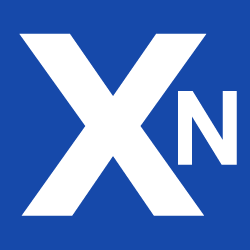Any submitted configuration via the Web Manager will be applied immediately to the system when pressing the Apply button. When configuring subsystems that require multiple steps (for instance WLAN) you can use the Continue button to store any settings temporarily and apply them at a later time. Please note that those settings will be lost at logout unless applied.
You may also upload configuration files via SNMP, SSH, HTTP or USB in case you intend to deploy a larger number of routers. Advanced users may also use the Command Line Interface (CLI) and set configuration parameters directly.
The following steps need to be taken to establish your first Web Manager session:
- Connect the Ethernet port of your computer to the Ethernet 1 (FastEthernet) port of the router using a shielded CAT5 cable with RJ45 (or M12) connector.
- If not yet activated, enable DHCP on your computer’s Ethernet interface so that an IP address can be obtained automatically from the router. This usually takes a short amount of time until your PC has received the corresponding parameters (IP address, subnet mask, default gateway, name server). You may track the progress by having a look to your network control panel and check whether your PC has correctly retrieved an IP address of the range 192.168.1.100 to 192.168.1.199.
- Launch your favourite web browser and point it to the IP address of the router (the URL is http://192.168.1.1).
Most of the menus are self-explanatory, further details are given in the following chapters.